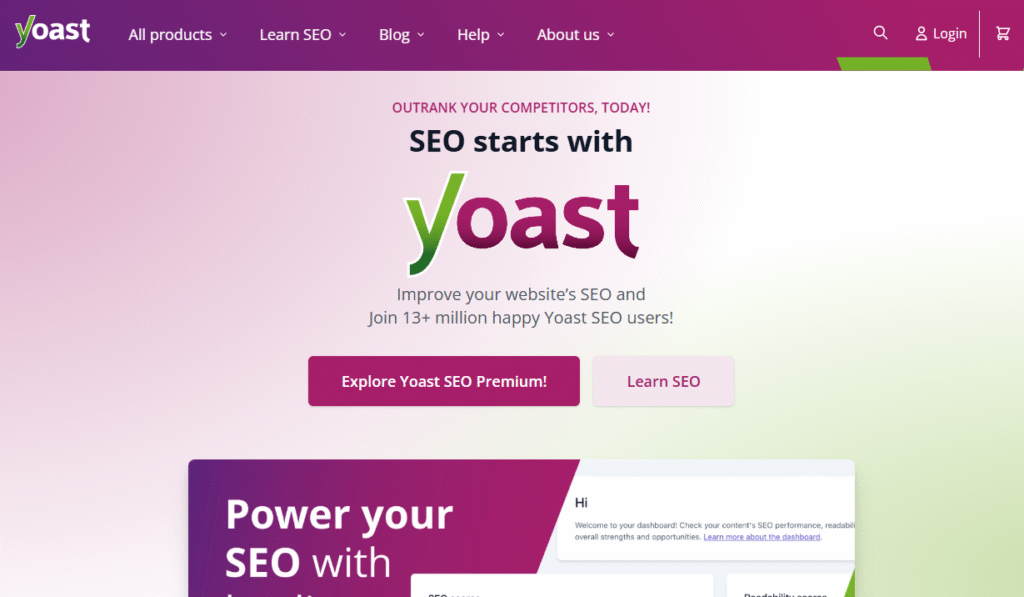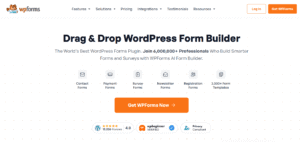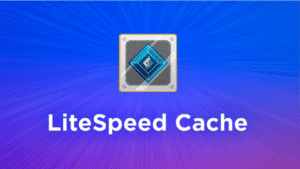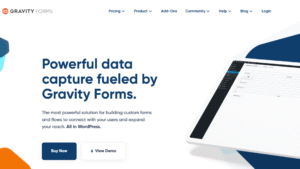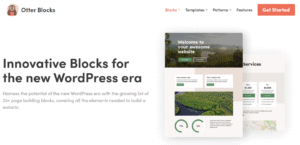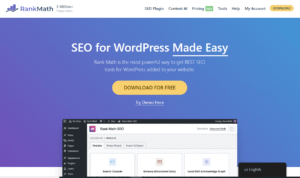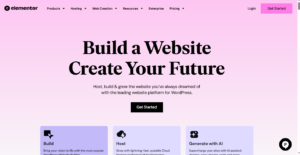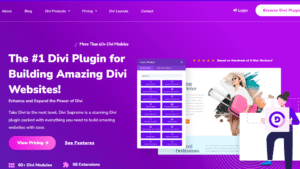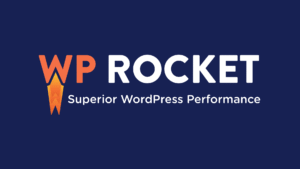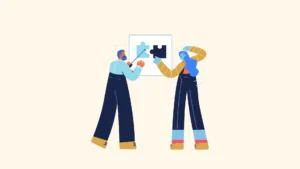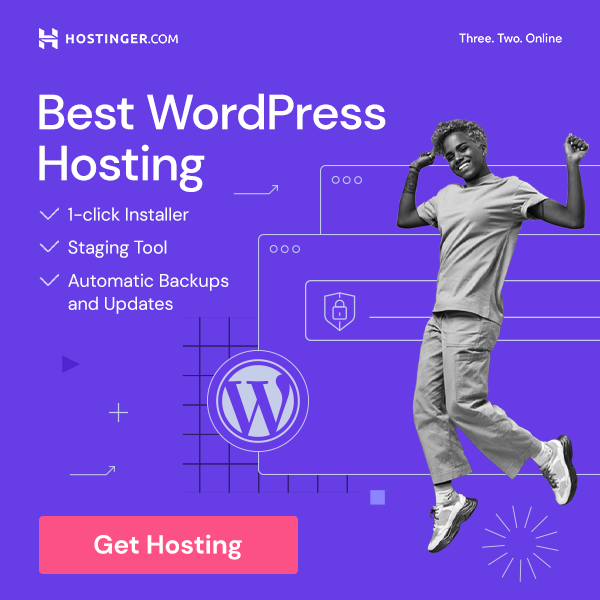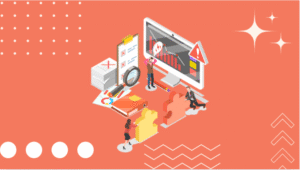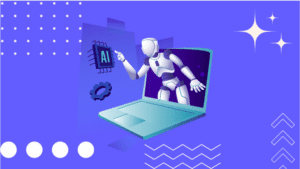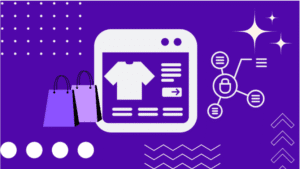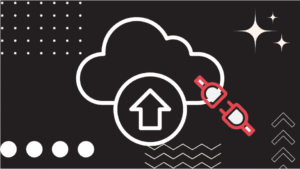Yoast SEO is a powerful, all-in-one WordPress plugin developed to help website owners improve their visibility on search engines like Google, Bing, and Yahoo.
Whether you run a blog, business website, or online store, Yoast acts like a digital SEO assistant—guiding you in optimizing every post or page for both humans and search engines.
Founded by Joost de Valk in 2010, Yoast SEO has become one of the most trusted tools in the WordPress ecosystem, boasting over 5 million active installations and thousands of 5-star reviews.
The plugin offers a wide range of features such as keyword optimization, content analysis, readability checks, XML sitemaps, schema implementation, and even social media previews.
Yoast is known for its traffic light system—green for good, orange for okay, and red for needs improvement.
This visual system makes it super easy for even non-techies to optimize their content. Plus, the plugin is regularly updated to align with changes in Google’s algorithm, so your SEO strategy stays future-proof.
Whether you’re a beginner just launching your first site or a seasoned content marketer, Yoast SEO helps take the guesswork out of on-page optimization.
Why SEO Matters for WordPress Sites
Let’s face it—having a website is meaningless if no one can find it.
Search Engine Optimization (SEO) is how you make your site visible to people who are actively searching for the content, products, or services you offer.
It’s the digital equivalent of putting up signs on a highway pointing to your business. Without SEO, even the most beautifully designed website might as well be invisible.
For WordPress users, SEO is especially important. WordPress is SEO-friendly out of the box, but to truly maximize its potential, you need a plugin like Yoast SEO to fine-tune everything from meta descriptions to site structure.
Here’s why SEO should be non-negotiable:
- Increases organic traffic: With better rankings, you attract more visitors without spending on ads.
- Improves user experience: SEO best practices—like fast loading times and mobile optimization—enhance how users interact with your site.
- Builds authority: Well-optimized content ranks higher, which builds trust with your audience.
- Supports long-term growth: Unlike paid ads, SEO brings in traffic over time with no ongoing cost.
In a digital world where 75% of users never scroll past the first page of search results, ranking matters—a lot.
And that’s exactly where Yoast SEO steps in to help, offering WordPress users the tools they need to stand out, stay relevant, and scale effectively.
Installing and Setting Up Yoast SEO
Step-by-Step Installation Guide
Setting up Yoast SEO is a breeze, even if you’re not tech-savvy. Here’s a clear, step-by-step guide to get the plugin up and running on your WordPress site:
- Login to your WordPress Dashboard
Navigate toyoursite.com/wp-adminand log in with your credentials. - Go to Plugins > Add New
In the left-hand menu, click “Plugins”, then “Add New.” - Search for “Yoast SEO”
Type Yoast SEO in the search bar. You’ll see it listed as “Yoast SEO by Team Yoast.” - Click “Install Now”
Once you find the plugin, hit the Install Now button. Wait a few seconds for it to complete. - Click “Activate”
After installation, the button will change to Activate. Click it to enable Yoast SEO on your site. - Access Yoast SEO
Once activated, you’ll see a new menu item in your dashboard labeled “SEO.” This is where you’ll manage all settings and tools.
That’s it! Yoast SEO is now installed and ready for configuration.
Initial Configuration Wizard
After activation, Yoast offers a user-friendly Configuration Wizard that walks you through all the essential settings. You can access this wizard by clicking on:
SEO > General > First-time configuration
This wizard is designed for beginners and experts alike. It helps tailor Yoast SEO settings based on your site’s purpose, audience, and structure—saving you tons of time.
Here’s what you’ll go through:
Choosing Website Type
This step asks you what type of website you’re running. Why does that matter?
Because Yoast adjusts its recommendations based on your site’s goals. The options include:
- A blog – Ideal for personal sites or content-driven websites.
- An online shop – Especially if you use WooCommerce.
- A news site – For journalism and magazine-style sites.
- A small business – Local or global services.
- Something else – For niche or custom use cases.
Yoast uses this information to help optimize content types, schema data, and indexing preferences.
Connecting to Webmaster Tools
One of the most crucial steps in setup is connecting to various search engine webmaster tools.
This step is essential for site verification and allows you to monitor performance, crawl errors, and search visibility.
Yoast SEO makes this super simple. It provides fields where you can paste verification codes from:
- Google Search Console
- Bing Webmaster Tools
- Yandex Webmaster Tools
- Baidu (optional for Chinese audience)
Once connected, you’ll be able to:
- Submit your sitemap directly to search engines
- Track keyword rankings and clicks
- Get alerts about crawl or indexing issues
Pro Tip: Connecting to Google Search Console is highly recommended—it gives you valuable insight into how Google views your site.
Key Features of the Yoast SEO Plugin
SEO Analysis
Yoast SEO’s SEO Analysis is like having a personal coach for every piece of content you create.
It evaluates your post or page based on your focus keyphrase, then provides a checklist-style report to improve your chances of ranking.
Here’s what it analyzes:
- Keyphrase in title, URL, introduction, and headings
- Keyword density: Are you overusing or underusing it?
- Image alt attributes: Are your images optimized?
- Internal and outbound links: Are you linking to other content?
- Meta description: Is it compelling and includes the keyphrase?
Each element gets a color-coded indicator (red, orange, or green), which makes optimizing content feel like a game—and yes, we all want to “score green” before publishing.
This feedback updates in real-time as you write, making it super easy to correct issues as you go.
Readability Check
Let’s be honest—if your content is hard to read, people will bounce. That’s where the Readability Check comes in.
Yoast SEO evaluates your content using the Flesch Reading Ease test and other metrics, then offers practical suggestions to improve flow and clarity.
It checks for:
- Sentence length (keep it under 20 words)
- Paragraph length
- Use of transition words (like “because,” “however,” “meanwhile”)
- Passive voice percentage
- Subheading distribution
This feature is gold, especially for bloggers and content creators who want to sound human, not robotic.
Snippet Preview
Before you hit publish, the Snippet Preview shows you exactly how your content will appear in Google’s search results.
This preview includes:
- SEO title
- Slug (URL)
- Meta description
What’s great is Yoast gives real-time feedback while you’re editing. If your meta description is too long, it warns you. If your title is missing the keyphrase, it tells you.
You can also toggle between mobile and desktop previews, so you’re not caught off guard by how things display on different devices.
Cornerstone Content and Internal Linking
Have an article that’s central to your site’s message or mission? Mark it as Cornerstone Content in Yoast SEO.
What this does:
- Tells Yoast that this piece is one of your most important.
- Encourages more internal linking to that post.
- Helps you build a stronger site structure for search engines.
And when it comes to internal linking, Yoast Premium really shines. It suggests other related articles as you write, helping you keep visitors engaged and improve your SEO.
Think of it as your own content matchmaker.
XML Sitemaps
Sitemaps are like blueprints for your website—they tell search engines what pages exist and how often they’re updated.
Yoast SEO automatically generates XML sitemaps and keeps them up-to-date. No need to mess with manual coding or third-party tools.
Key benefits:
- Ensures new posts are indexed quickly
- Helps search engines crawl your site efficiently
- Includes images and other media types
You can even exclude certain content types or categories from your sitemap with just a few clicks.
Social Media Integration
How your content appears on social media can make or break your engagement. Yoast SEO makes sure your posts look great when shared on platforms like Facebook and Twitter.
Features include:
- Custom social titles and descriptions
- Custom featured images per platform
- Open Graph tags for Facebook
- Twitter Card metadata
No more random thumbnails or chopped-off headlines when people share your content—just professional, click-worthy previews.
Redirect Manager (Premium)
If you’ve ever deleted or renamed a post, you know the pain of broken links. That’s where the Redirect Manager (exclusive to Yoast Premium) becomes a lifesaver.
It allows you to:
- Create 301 redirects (permanent)
- Set up 302 or 307 redirects (temporary)
- Manage old URLs when rebranding or restructuring
- Automatically suggest redirects when you delete a post
It’s like having a traffic officer rerouting lost visitors to the right page—boosting user experience and preserving SEO juice.
How Yoast SEO Helps Optimize Content
Focus Keyphrases
The foundation of any solid SEO strategy is targeting the right keywords—and Yoast SEO simplifies this with its Focus Keyphrase feature.
When you create a new post or page, Yoast allows you to enter a Focus Keyphrase—the exact term or phrase you want your content to rank for.
From there, it evaluates how effectively your content uses this keyphrase and provides targeted suggestions for improvement.
Here’s what it checks:
- Keyphrase in Title: Is your keyword placed naturally in your page title?
- URL Slug: Does your page URL contain the keyphrase?
- First Paragraph: Are you setting expectations early for readers (and Google)?
- Subheadings: Are you reinforcing relevance with keyword-rich headings?
- Image Alt Text: Are your visuals also optimized?
In Yoast SEO Premium, you can even add related keyphrases or synonyms—perfect for capturing variations of a search query without keyword stuffing. This helps broaden your ranking potential while still keeping your writing natural.
SEO Title & Meta Description Optimization
The SEO title and meta description are your content’s first impression on Google. They show up in search engine results and can greatly affect whether someone clicks on your page—or skips it.
Yoast SEO provides a live editing tool where you can:
- Craft compelling, keyword-rich titles
- Preview how it looks on mobile and desktop
- Get visual feedback on title and description length (green is ideal)
- Include dynamic variables like site name, category, or date
Benefits of optimizing these areas:
- Higher click-through rates (CTR): A well-written meta description can boost traffic—even if you’re not #1 in rankings.
- Stronger branding: You maintain a consistent, professional look across all your pages.
- Relevance confirmation: Google loves when metadata clearly matches page content.
Yoast also alerts you if your titles are too short, missing a keyphrase, or just plain boring. It encourages you to write for humans and search engines.
Readability Improvements
Writing for the web is not the same as writing an essay. If your paragraphs are dense and your sentences too long, people will tune out—and Google will take note.
Yoast’s Readability Analysis is a built-in editor that evaluates how easy your content is to read, offering live feedback as you write. Here’s what it flags:
- Flesch Reading Ease Score: Measures how easy your content is to understand.
- Passive Voice: Encourages active voice to improve clarity and engagement.
- Sentence Length: Flags long sentences that can lose the reader’s attention.
- Paragraph Length: Suggests breaking up bulky sections.
- Subheading Distribution: Recommends spacing out content with clear headers.
- Transition Words: Improves flow and readability.
Each suggestion is backed by readability best practices, so you’re not just writing better for SEO—but also creating content people actually enjoy reading.
On-Page Suggestions and Analysis
Think of Yoast as your personal SEO assistant—it doesn’t just point out what’s wrong, it tells you how to fix it.
With its real-time on-page analysis, Yoast gives you a comprehensive review of your content’s SEO performance and usability. Here’s what you get:
- ✅ Green bullets: You nailed it.
- 🟠 Orange bullets: You’re almost there.
- 🔴 Red bullets: Time to make improvements.
Key elements analyzed include:
- Keyphrase distribution
- Text length and word count
- Outbound and internal linking
- Image optimization
- Use of exact keyphrase vs synonyms
- Page slug clarity
- Alt text presence on images
This bullet-point system takes the mystery out of optimization. It’s not guesswork—it’s a precise breakdown of what your content needs to perform better in search results.
And the best part? You don’t need to be an SEO guru to understand it. It’s all written in plain language, making it a perfect tool for beginners, bloggers, and pros alike.
Advanced Settings and Tools
Once you’ve mastered the basics, it’s time to tap into Yoast SEO’s advanced features. These powerful tools help fine-tune your website’s technical SEO and give search engines more clarity about your content.
If you’re serious about visibility, this section is where Yoast really earns its reputation.
Schema Markup Integration
Schema markup is like giving search engines a cheat sheet about your content.
Instead of guessing what your page is about, search engines can directly understand its type (e.g., article, product, recipe, event) and key elements (e.g., author, date, reviews).
This increases the chance of rich snippets—those detailed listings you see in Google with star ratings, event times, images, and more.
With Yoast SEO, you don’t need to touch any code to benefit from schema. It automatically:
- Adds structured data for each post and page
- Supports schema for articles, webpages, FAQs, how-tos, and more
- Integrates with other schema plugins like WooCommerce for product-rich snippets
And if you’re using Yoast Premium, you can customize schema output even more by setting the type of content each page represents.
Result? Better indexing, enhanced search appearances, and improved CTR (click-through rate) from search results.
Breadcrumbs Configuration
Breadcrumbs are those little navigational links you often see near the top of a page:
Home > Blog > SEO Tips > How to Use Yoast SEO
They help users understand where they are on your site and allow search engines to map your site’s structure better. Breadcrumbs also appear in Google search results, making your listing look more polished and navigable.
Yoast SEO lets you:
- Enable or disable breadcrumbs with one toggle
- Customize the breadcrumb path (e.g., show category or parent page)
- Insert breadcrumbs into your theme using a shortcode or PHP snippet
No need for another plugin—Yoast makes it seamless to configure this underrated but powerful navigation aid.
Robots.txt and .htaccess Editing
Search engines crawl your site using bots. But what if you don’t want certain pages indexed? Or what if you want to control how crawlers behave?
That’s where the robots.txt and .htaccess files come in.
Normally, editing these files involves FTP access or cPanel logins—not exactly beginner-friendly. But Yoast SEO puts them right in your WordPress dashboard under:
SEO > Tools > File Editor
With this feature, you can:
- Edit robots.txt to block search bots from crawling specific folders (like
/wp-admin/) - Edit .htaccess to set redirections, enable compression, or tweak server settings
- Make these changes safely without leaving your browser
⚠️ Warning: These files control core behavior—edit carefully or consult a developer if unsure. But with Yoast, at least you’re not flying blind.
Canonical URLs to Avoid Duplicate Content
Duplicate content is an SEO killer. If Google sees multiple versions of the same content (like yourdomain.com/post, yourdomain.com/post/amp, or yourdomain.com/post?page=1), it can hurt your rankings.
Yoast SEO prevents this by automatically setting canonical URLs for every post and page.
A canonical URL tells search engines:
“Hey Google, THIS is the original version of this content—ignore the rest.”
Benefits of Yoast’s canonical URL feature:
- Prevents duplicate content penalties
- Helps consolidate link equity to the correct version
- Supports canonical settings for paginated content and e-commerce variations
You can also manually set canonical URLs in the Yoast SEO meta box if you want to point a page to another source—great for syndicating blog posts or referencing official documentation.
Free vs Premium – Which One Should You Choose?
Yoast SEO offers both a robust free version and a feature-rich premium version, each tailored to different user needs.
While the free plugin is more than enough for basic SEO practices, the premium version unlocks powerful tools that can save time, boost rankings, and improve your site’s overall structure.
So, how do you decide which version is right for you?
Feature Comparison
Below is a detailed breakdown of what’s included in Yoast SEO Free vs Yoast SEO Premium:
| Feature | Yoast SEO Free | Yoast SEO Premium |
|---|---|---|
| Focus keyphrase optimization | ✅ | ✅ |
| SEO analysis with live feedback | ✅ | ✅ |
| Readability analysis | ✅ | ✅ |
| Google preview (desktop & mobile) | ✅ | ✅ |
| XML sitemap generation | ✅ | ✅ |
| Schema.org structured data support | ✅ | ✅ |
| Breadcrumbs configuration | ✅ | ✅ |
| Social media metadata | ✅ | ✅ |
| Internal linking suggestions | ❌ | ✅ |
| Multiple focus keyphrases (up to 5) | ❌ | ✅ |
| Redirect manager (301, 302, etc.) | ❌ | ✅ |
| Orphaned content filter | ❌ | ✅ |
| Cornerstone content analysis | ❌ | ✅ |
| Automatic internal linking blocks | ❌ | ✅ |
| Premium support (24/7 access) | ❌ | ✅ |
| Ad-free experience in WordPress dashboard | ❌ | ✅ |
As you can see, the free version offers all the core functionality you need to optimize your content, while the premium version goes deeper into site structure, linking strategy, and content management.
When to Upgrade to Premium
Still wondering if upgrading is worth it? Here’s a breakdown of scenarios where Yoast SEO Premium really pays off:
✅ You manage a large website or online store
Keeping track of hundreds (or thousands) of posts is overwhelming. Premium helps you manage internal links, avoid orphaned content, and keep SEO health in check with minimal manual work.
✅ You’re serious about content marketing
If your strategy involves targeting multiple long-tail keywords or keyword variations, Premium’s ability to add multiple focus keyphrases to one page is a game-changer.
✅ You frequently delete or change content
Instead of worrying about broken links, the Redirect Manager lets you create and manage redirects effortlessly—no need to install a separate plugin.
✅ You’re aiming for structured, high-authority content
Features like cornerstone content analysis and internal linking suggestions help you build a solid site hierarchy—critical for ranking authority pages.
✅ You want priority support
Need help in a pinch? Yoast SEO Premium gives you access to 24/7 support from their expert team.
✅ You hate ads
Let’s be real—nobody likes a cluttered dashboard. Premium removes all upsell ads and promotional banners.
Still on the fence?
If you’re running a personal blog or small website, start with the free version—it’s incredibly capable.
But if you’re managing content professionally, running an e-commerce store, or handling SEO at scale, Yoast Premium offers massive value for a modest annual fee.
You’re not just buying features—you’re investing in better content structure, higher rankings, and time saved.
Best Practices for Using Yoast SEO
Using Yoast SEO is about more than just checking boxes and turning lights green—it’s about building a sustainable SEO strategy. These best practices will help you maximize the plugin’s potential and ensure your content not only ranks—but stays ranked.
Creating SEO-Friendly Content
Yoast SEO gives you all the tools—but writing quality content is still king. Here’s how to craft content that both readers and search engines will love:
✅ Start with keyword research
Before writing, use tools like Google Keyword Planner, Ubersuggest, or Ahrefs to find relevant search terms. Then, use Yoast’s Focus Keyphrase feature to target them effectively.
✅ Use natural language
Avoid stuffing keywords. Google is smart enough to understand synonyms and context now. Write for humans first, and use Yoast’s SEO Analysis as a guide—not a dictator.
✅ Structure content properly
Break your content into scannable sections using H2s, H3s, and bullet points. Use transition words to guide the reader through your arguments.
✅ Add internal and external links
Yoast encourages you to link to both your own content and authoritative sources. This builds trust and helps search engines understand your site’s structure.
✅ Optimize images
Always include alt text that describes the image and includes your keyphrase when relevant. Images also support accessibility.
✅ Write killer meta titles and descriptions
These influence click-through rates from search results. Use action words and benefit-driven language to compel users to visit your site.
Pro Tip: Think of each article as a product—it should solve a problem, answer a question, or provide value.
Keeping Plugins Updated
SEO isn’t static—Google updates its algorithm thousands of times a year. Yoast SEO adapts to many of those changes. That’s why it’s critical to keep your plugin updated.
Why updates matter:
- Security: Outdated plugins are a major target for hackers.
- Compatibility: Updates ensure Yoast works smoothly with the latest version of WordPress and other plugins.
- New features: Every update brings refinements to schema, snippet previews, and other tools.
Best practices for updates:
- Enable automatic updates for Yoast (especially for minor releases).
- Always back up your site before updating major versions.
- Monitor the Yoast changelog (available on their site) to stay informed.
Keeping Yoast SEO updated ensures your site is aligned with the most recent SEO practices and technical standards.
Regular Content Audits with Yoast Tools
Publishing content is just the beginning. To maintain and improve rankings, you need to audit and update your content regularly—and Yoast makes that easy.
Here’s how to audit using Yoast:
- Look for red or orange bullets
Revisit older posts with weak scores. Update them with better focus keyphrases, improved readability, and optimized meta tags. - Check for orphaned content (Premium)
Yoast Premium shows you content that isn’t linked internally—this often gets ignored by search engines. Link these pages to cornerstone content or relevant posts. - Revisit cornerstone content
Ensure your most important posts are fully optimized and linked to frequently. Update them with fresh data or examples to keep them relevant. - Use the SEO Workouts (Premium only)
These guided checklists walk you through improving your internal linking structure, fixing orphaned content, and organizing cornerstone content. - Review low-performing pages
Use Google Search Console in combination with Yoast insights. Find content that ranks low or gets little traffic, and refine it using Yoast’s feedback.
Pro Tip: Make content audits part of your monthly SEO routine. Even minor tweaks—like adding internal links or improving a meta description—can significantly boost traffic over time.
Real-World Use Cases
Yoast SEO isn’t just a one-size-fits-all plugin—it’s incredibly adaptable to different types of websites and goals.
Whether you’re a content creator, a small business owner, or running an online store, Yoast gives you the tools to grow your traffic, improve engagement, and establish credibility in your niche.
Let’s explore how different types of websites benefit from using Yoast SEO.
Bloggers
Bloggers thrive on visibility. Whether you write about food, travel, tech, or personal development, ranking higher in search results brings in more traffic, more readers, and more potential income through ads or affiliate marketing.
How Yoast Helps:
- Focus Keyphrases: Helps bloggers stay laser-focused on what their audience is searching for.
- Readability Checks: Keeps blog posts engaging and easy to read, improving bounce rates.
- Social Previews: Ensures that your posts look good when shared on Facebook, Twitter, or LinkedIn—boosting shares and traffic.
- Internal Linking Suggestions (Premium): Keeps readers moving through your site, increasing session duration and reducing bounce rate.
- Cornerstone Content: Helps prioritize and boost your best-performing or most important articles.
Example: A food blogger can write a recipe for “homemade vegan pasta” and use Yoast to optimize the title, meta description, readability, and image alt tags—making sure it’s not just delicious, but also Google-friendly.
Business Websites
For small to medium-sized businesses, online presence is critical. Customers often search for services before reaching out, and if your site doesn’t appear in those searches, you’re losing business—plain and simple.
How Yoast Helps:
- Local SEO compatibility (with Local SEO add-on): Ideal for businesses with physical locations or service areas.
- Schema Markup: Ensures search engines know your business type, services, and contact info.
- Google Preview: Lets you see exactly how your business pages appear in search listings—first impressions matter.
- SEO Workouts (Premium): Streamlines content improvements so business owners can focus on running the business.
- XML Sitemaps: Helps Google find and index all your important service pages, contact forms, blogs, and more.
Example: A local plumbing business can create service pages for “pipe repair,” “drain cleaning,” and “emergency plumbing,” and use Yoast to optimize each one with local keywords and structured data for better visibility.
E-commerce Sites
Running a WooCommerce or online shop? Then you already know how competitive it is. Every product listing, category, and review plays a role in whether customers find and trust your store.
How Yoast Helps:
- WooCommerce SEO Integration (Premium Add-On): Automatically adds product schema, optimizes product titles and descriptions for Google and social platforms.
- Canonical URLs: Prevents duplicate content issues across product filters, variations, and pages.
- SEO for Product Pages: Helps you optimize each product with unique descriptions, target keywords, and proper metadata.
- Redirect Manager: Saves you from 404 errors when you remove or replace products.
- Breadcrumbs and Clean URLs: Improves navigation and makes search listings more organized and clickable.
Example: An online store selling handmade candles can use Yoast to optimize product categories (e.g., “soy candles,” “aromatherapy candles”), build internal links between blog posts and product pages, and make each product page rich with keyword-targeted descriptions and alt-tagged images.
Pros and Cons of Yoast SEO Plugin
No plugin is perfect, and while Yoast SEO is one of the most trusted SEO tools for WordPress, it’s helpful to weigh its advantages and limitations before making it your go-to.
Pros
🔹 Beginner-Friendly Interface
Yoast is incredibly easy to use—even for non-technical users. The color-coded system (green, orange, red) gives immediate feedback on how well your content is optimized.
🔹 Comprehensive On-Page Optimization
From focus keyphrases and SEO titles to readability and internal linking, Yoast covers all the critical components of on-page SEO in one interface.
🔹 Real-Time Content Analysis
Live SEO and readability analysis allows you to improve content on the fly, without needing third-party tools.
🔹 Schema.org Integration
Automatic schema markup improves your chances of getting rich results in Google, like star ratings, FAQs, and breadcrumbs.
🔹 Frequent Updates
Yoast SEO stays aligned with Google’s algorithm changes and continues to improve functionality with regular updates.
🔹 Extensive Documentation and Support
You’ll find detailed documentation, FAQs, tutorials, and an active community forum. Premium users get 24/7 support from the Yoast team.
Cons
🔸 Some Key Features Locked Behind Premium
Free users miss out on features like multiple keyphrase targeting, internal linking suggestions, and the redirect manager.
🔸 Can Be Overwhelming for New Users
While it’s user-friendly, the number of options in the plugin menu can be intimidating to absolute beginners.
🔸 Occasional Conflicts with Other Plugins
Like many complex plugins, Yoast may sometimes conflict with caching, translation, or other SEO tools—though this is usually fixable.
🔸 Ads in the Free Version
The free version includes promotional messages and upsells inside the WordPress dashboard, which can be annoying for some users.
Alternatives to Yoast SEO
While Yoast is a market leader, it’s not the only option. Depending on your specific needs, other plugins might be a better fit. Here are some notable alternatives:
Rank Math
- Offers most of Yoast Premium features for free (including multiple focus keywords).
- Clean, modern interface with beginner and advanced modes.
- Built-in 404 monitor and redirection manager.
Best for: Users who want advanced features without paying extra.
All in One SEO (AIOSEO)
- Long-time competitor of Yoast with an intuitive interface.
- Offers smart schema markup, local SEO, and WooCommerce SEO.
- Great automation features for meta data.
Best for: Users who want simplicity but need advanced features like local SEO.
SEOPress
- Affordable premium version.
- White-label capabilities for agencies.
- Includes Google Analytics tracking and redirection tools.
Best for: Developers and agencies managing multiple client websites.
The SEO Framework
- Lightweight and fast, with no ads or upsells.
- AI-based SEO recommendations.
- Privacy-focused—no data collection.
Best for: Users who want a minimalist, privacy-respecting plugin.
Conclusion
Yoast SEO is more than just a plugin—it’s like having a full-time SEO consultant built into your WordPress dashboard.
Whether you’re a solo blogger, a growing e-commerce store, or a small business trying to rank locally, Yoast gives you the tools, guidance, and automation needed to compete in today’s search-driven landscape.
From optimizing your titles and meta descriptions to crafting readable content and implementing schema markup, Yoast SEO ensures that every part of your site is tuned for maximum visibility.
Is it perfect? Not quite. But for most WordPress users—especially beginners and content-focused creators—Yoast offers an ideal balance between ease of use and powerful features.
If you’re ready to get serious about SEO without the steep learning curve, Yoast is absolutely worth your time.
FAQs
1. Is Yoast SEO free to use?
Yes! Yoast SEO offers a powerful free version with essential SEO features. However, advanced tools like multiple keyphrases, the redirect manager, and internal linking suggestions are only available in the Premium version.
2. Can Yoast SEO improve my Google rankings?
Indirectly, yes. Yoast SEO helps you create well-structured, keyword-optimized, and readable content, which increases your chances of ranking higher—but the actual rankings depend on your niche, competition, and content quality.
3. Do I need technical knowledge to use Yoast SEO?
Not at all. Yoast is designed with beginners in mind. Its interface uses simple language, color codes, and tooltips to help you understand what to do and why.
4. Can I use Yoast SEO with other SEO plugins?
It’s not recommended to use multiple SEO plugins simultaneously as they may conflict with each other. Choose one plugin that suits your needs best—Yoast, Rank Math, or AIOSEO, for example.
5. Does Yoast SEO support WooCommerce?
Yes, but advanced WooCommerce SEO features are only available via the Yoast WooCommerce SEO add-on, which integrates seamlessly with your store to optimize product pages, metadata, and more.