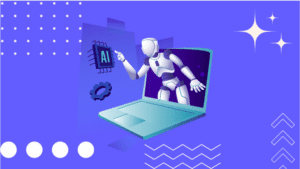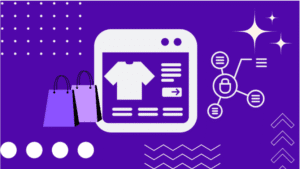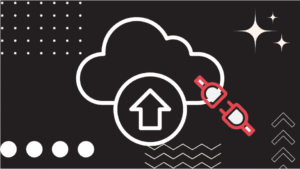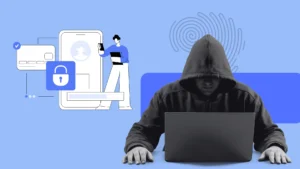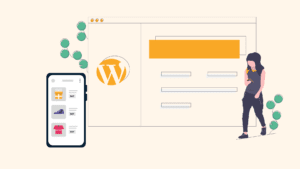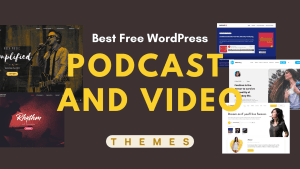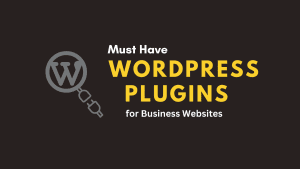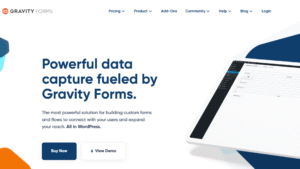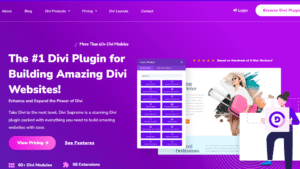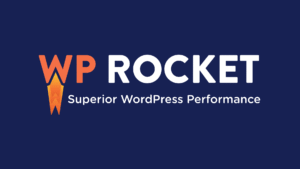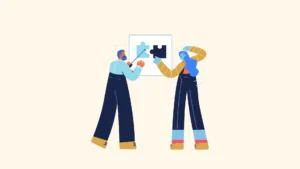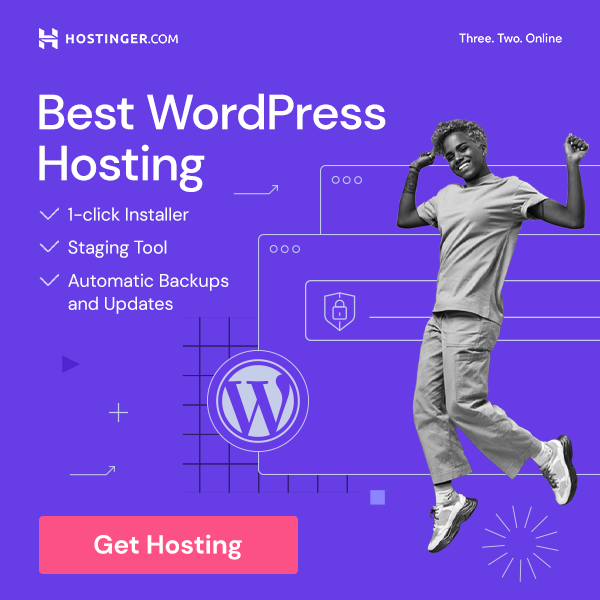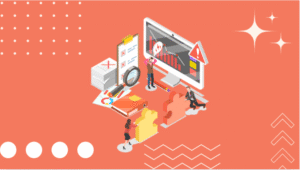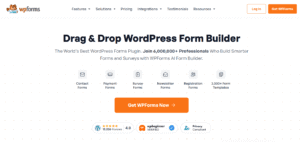So, you’ve decided to start your WordPress website—awesome choice! WordPress powers over 40% of the web, which means you’re in good company.
But here’s the thing: while it’s powerful and beginner-friendly, it’s also easy to trip over mistakes that can slow down your progress, hurt your site’s performance, or even drive visitors away.
Think of WordPress like learning to drive a car. The controls are there, the road is open, and the possibilities are endless—but if you don’t know the common rookie errors, you might stall, take a wrong turn, or end up in the ditch.
Luckily, most of these mistakes are completely avoidable once you know what to watch out for.
In this article, we’ll walk through 10 of the most common WordPress beginner mistakes—from choosing the wrong hosting to ignoring SEO basics—and show you how to sidestep them.
Whether you’re building a personal blog, an online store, or a business site, avoiding these pitfalls will save you headaches, money, and time.
Ready to set your WordPress journey off on the right foot? Let’s dive in.
Why WordPress Beginners Often Struggle
If you’re new to WordPress, it’s easy to feel overwhelmed. You log in for the first time and suddenly see menus for posts, pages, media, plugins, widgets, themes, and settings—where do you even start? Add to that the pressure of making your site look professional and perform smoothly, and the learning curve can feel steep.
Here are a few reasons why beginners stumble:
- Too many options: WordPress offers thousands of themes and plugins. Choosing the right ones feels like finding a needle in a haystack.
- Tech jargon: Terms like “permalinks,” “SSL,” or “caching” might sound like a foreign language when you’re just starting out.
- DIY pitfalls: Many beginners try to do everything themselves, from design to security, without knowing best practices.
- Shiny object syndrome: It’s tempting to keep installing new plugins and features, only to realize later that they slow down or even break the site.
The truth? These struggles are completely normal. Every successful WordPress user has been through this phase. The key is learning from common mistakes before they become costly problems.
Quick Overview of Mistakes to Avoid
The good news is that most beginner mistakes are predictable—and preventable. Think of them like potholes on a road trip: if you know where they are, you can easily steer around them.
Here’s a quick preview of the most common pitfalls we’ll cover in this guide:
- Choosing the wrong hosting provider (the foundation of your site)
- Overloading your website with too many plugins
- Ignoring crucial security steps
- Forgetting to set up backups
- Failing to keep WordPress, themes, and plugins updated
- Using weak login credentials
- Skipping basic SEO setup
- Leaving default settings unchanged
- Neglecting site speed and performance
- Forgetting about mobile responsiveness
By the end of this article, you’ll know exactly what to avoid and how to build your WordPress site the smart way—without wasting time, money, or energy on rookie errors.
Mistake #1: Choosing the Wrong Hosting Provider
Picking the right hosting provider is one of the most important decisions you’ll make when starting a WordPress website. Unfortunately, many beginners fall into the trap of choosing the cheapest option without realizing how much it affects their site’s performance, security, and growth. Let’s break this down.
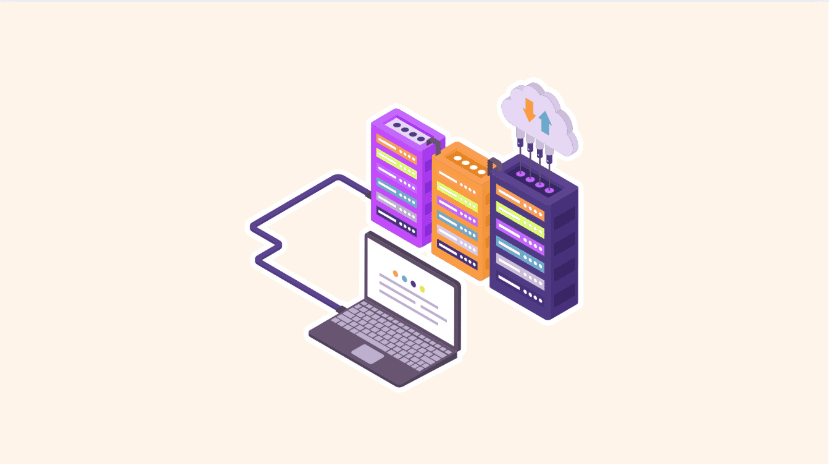
Cheap Hosting Traps
At first glance, low-cost hosting sounds like a win—why spend more when you can host your website for just a few dollars a month? But here’s the catch:
- Shared resources: Cheap plans usually mean you’re sharing server space with hundreds (or even thousands) of other websites. If one of those sites suddenly gets heavy traffic or becomes compromised, your site slows down or crashes.
- Hidden limitations: Many budget providers lure beginners with low prices but limit essential features like storage, bandwidth, or email accounts. You’ll quickly find yourself forced to upgrade—or worse, stuck with a slow, capped website.
- Poor customer support: When something goes wrong (and it will at some point), you need quick, reliable support. Low-end hosting often means waiting hours—or days—for help. That’s precious time your site might be down.
In short, cheap hosting often costs more in the long run through lost traffic, frustrated visitors, and unexpected upgrade fees.
Impact on Speed and Security
Your hosting provider directly influences how fast and secure your website is. Google and your visitors both expect a site that loads quickly and stays online. If your hosting fails in these areas, you’ll face:
- Slow loading times: Even a few extra seconds can drive visitors away. In fact, studies show that if a page takes more than 3 seconds to load, over half of users abandon it. That’s a huge blow to user experience and SEO rankings.
- Security vulnerabilities: Weak hosting environments often lack proper firewalls, malware scans, and backups. This leaves your website exposed to hackers, spam attacks, and data breaches.
- Frequent downtime: If your site is constantly offline, you lose potential customers, credibility, and search engine trust.
Better Approach: Instead of chasing the cheapest deal, look for reliable hosting providers known for speed, security, and excellent support.
Managed WordPress hosting providers like Hostinger, SiteGround, Bluehost, or WP Engine may cost a bit more, but they give you the performance and protection needed to grow your site confidently.
If you’re serious about building a fast, secure, and reliable WordPress site, the foundation starts with the right hosting. Hostinger is one of the top choices for beginners and pros alike, offering lightning-fast speed, 24/7 support, and affordable plans that won’t break the bank. Plus, it’s optimized for WordPress, so you get hassle-free setup and performance you can trust.
Don’t settle for slow hosting—get started with Hostinger today and take your website to the next level!
Mistake #2: Using Too Many Plugins
One of the best things about WordPress is the massive library of plugins. With just a click, you can add almost any feature—SEO tools, contact forms, online shops, galleries, security, and more. It’s like having a toolbox full of gadgets ready to transform your site.
But here’s the danger: beginners often get carried away and install way too many plugins. This “plugin overload” can do more harm than good.
Plugin Overload Issues
Adding plugin after plugin might feel like you’re making your site more powerful, but behind the scenes, it creates problems such as:
- Slow performance: Each plugin adds extra code that needs to load. With too many, your site becomes sluggish, and visitors won’t stick around for slow pages.
- Compatibility conflicts: Not all plugins play nicely together. One plugin update might break another, leading to errors—or even a broken site.
- Security risks: Every plugin is a potential entry point for hackers. Outdated or poorly coded plugins make your site vulnerable to attacks.
- Maintenance headaches: The more plugins you install, the more updates, fixes, and troubleshooting you’ll need to manage.
In short, plugins are helpful—but too many can turn your site into a cluttered, unstable mess.
How to Pick Only What You Need
The trick is not to avoid plugins but to choose wisely. Here’s how you can keep your site lean, fast, and secure:
- List your must-have features: Before installing anything, decide what your site really needs. Do you want SEO optimization? Contact forms? Security protection? Stick to the essentials.
- Check plugin ratings and reviews: Always look at user feedback, update frequency, and developer reputation. A trusted plugin is less likely to cause trouble.
- Avoid duplicate functionality: You don’t need three SEO plugins or two caching plugins. One well-chosen plugin per feature is enough.
- Test before going live: If you’re trying a new plugin, test it in a staging environment first. This way, you won’t risk breaking your live site.
- Regularly audit your plugins: Every few months, check if you’re still using all of them. If a plugin isn’t essential, deactivate and delete it.
Pro Tip: Stick to a handful of reliable plugins that cover the basics—SEO, security, backups, caching, and forms. This keeps your site efficient without sacrificing functionality.
Mistake #3: Ignoring Website Security
When you’re just starting out with WordPress, it’s easy to think, “My site is small, who would want to hack it?” But here’s the truth—hackers don’t just target big businesses.
In fact, small websites are often easier targets because beginners overlook basic security measures. Ignoring security can lead to spam attacks, stolen data, malware infections, and even complete loss of your website.
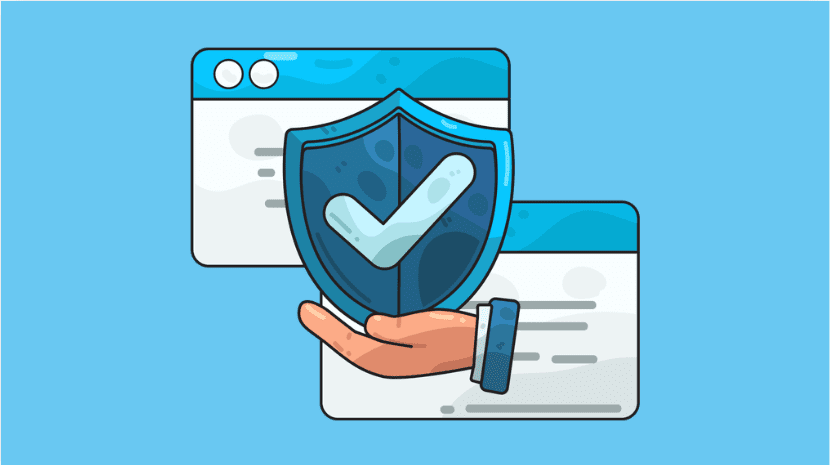
Why Security Matters From Day One
Think of your website like a house. If you leave the doors unlocked and the lights off, it becomes an easy target for burglars.
The same goes for your site: if you don’t protect it, hackers can sneak in, take control, or plant malicious code without you even noticing.
Security isn’t just about protecting yourself—it’s about protecting your visitors too. If your site gets hacked, their data could be exposed, and your reputation will take a serious hit.
Common Beginner Security Oversights
Here are some of the most frequent mistakes beginners make when it comes to WordPress security:
- Using “admin” as the default username (easy for hackers to guess)
- Weak passwords like “123456” or “password”
- Not installing an SSL certificate (this is what gives you HTTPS in the browser)
- Skipping updates for WordPress, themes, and plugins
- No backup system in place in case the worst happens
Each of these mistakes leaves a crack in the door for hackers to exploit.
Easy Steps to Secure Your WordPress Site
The good news? Securing your site doesn’t have to be complicated. A few simple actions go a long way:
- Use strong usernames and passwords – Mix uppercase, lowercase, numbers, and symbols. Better yet, use a password manager.
- Install a security plugin – Tools like Wordfence or Sucuri help block suspicious activity, scan for malware, and keep hackers out.
- Enable SSL (HTTPS) – Most hosting providers now offer free SSL certificates. It protects your visitors’ data and boosts SEO.
- Keep everything updated – Always update WordPress core, themes, and plugins to patch security vulnerabilities.
- Limit login attempts – Prevent hackers from brute-forcing their way in by limiting failed login tries.
- Back up regularly – If something goes wrong, backups ensure you can restore your site quickly.
Pro Tip: Don’t wait until your site gets hacked to take action. Building security habits from day one will save you stress, money, and lost visitors in the long run.
Mistake #4: Not Backing Up the Website
Imagine spending weeks (or even months) building your WordPress website—writing content, customizing the design, and tweaking every detail—only to lose it all in an instant.
Sounds like a nightmare, right? Unfortunately, this happens more often than you’d think. That’s why not having a backup system is one of the biggest mistakes WordPress beginners make.
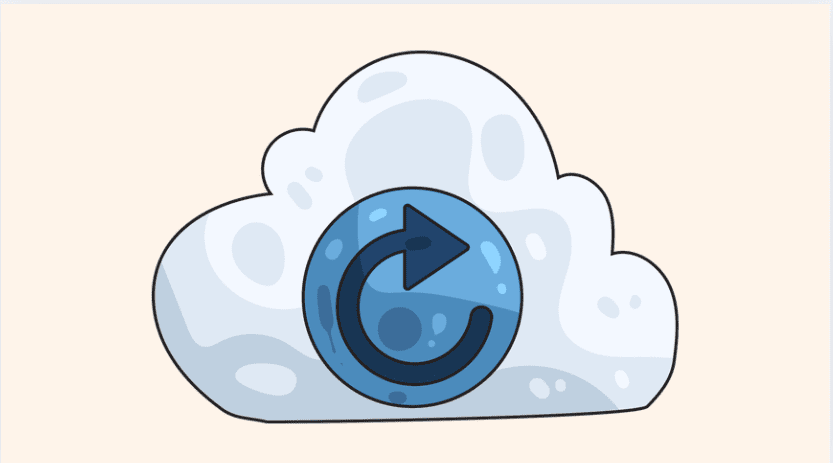
Why Backups Are Essential
Think of backups as your safety net. No matter how careful you are, accidents and issues can still happen:
- A plugin update might break your site.
- Your hosting provider could experience server failure.
- Hackers might compromise your website.
- You could accidentally delete important files or content.
Without a backup, all your hard work could vanish overnight. But with a proper backup system, you can restore your site to a previous version in just a few clicks—saving hours of stress and frustration.
Free vs. Premium Backup Solutions
The great news is that backups don’t have to be complicated or expensive. WordPress offers plenty of tools and plugins to make the process simple.
- Free Backup Options:
- UpdraftPlus (free version): Lets you back up to cloud storage like Google Drive or Dropbox.
- BackWPup: A beginner-friendly solution with scheduling features.
- Premium Backup Options:
- UpdraftPlus Premium: Adds advanced features like incremental backups and site migration.
- BlogVault: Known for reliable backups and easy one-click restore.
- VaultPress (by Jetpack): Offers real-time backups and strong security features.
Pro Tip: Even if your hosting provider includes automatic backups, don’t rely on them alone. Always keep an independent backup that you control, ideally stored offsite (like in Google Drive or Dropbox).
Best Practices for Backing Up Your Website
- Automate your backups: Set up daily or weekly backups, depending on how often you update your site.
- Store backups offsite: Never keep them only on your server—if the server crashes, your backups go with it.
- Test your backups: A backup is only useful if it works. Do a test restore every once in a while.
- Keep multiple copies: Store backups in different locations (e.g., cloud + local drive).
In short, think of backups as insurance for your website. You hope you’ll never need them, but when disaster strikes, you’ll be thankful they’re there.
Mistake #5: Forgetting to Update WordPress, Themes, and Plugins
One of the easiest ways to keep your WordPress website safe and smooth is by simply keeping everything updated.
Yet, many beginners either ignore update notifications or delay them for weeks (sometimes months). This is a dangerous habit that can lead to performance issues, security vulnerabilities, and broken features.
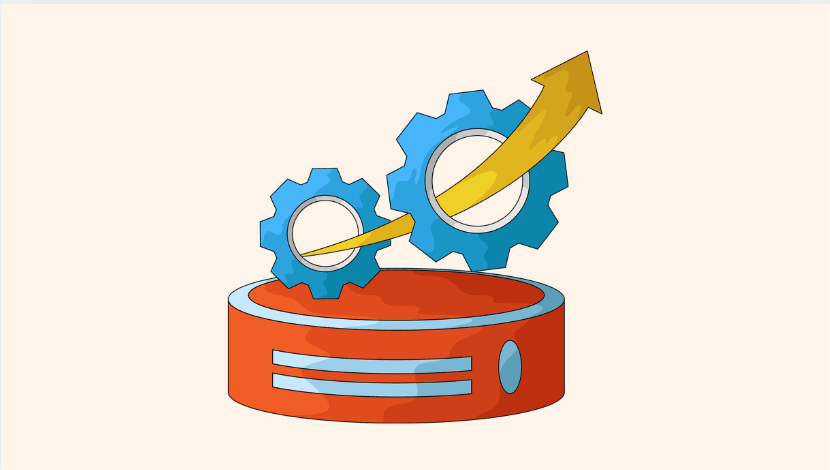
Why Updates Matter
Updates aren’t just about adding shiny new features—they’re also about fixing problems. Here’s why they’re crucial:
- Security patches: Most updates include fixes for security holes. Hackers specifically look for outdated sites to exploit.
- Bug fixes: Updates resolve errors or glitches that can cause your site to crash or behave unpredictably.
- Performance improvements: New versions often come with speed and optimization upgrades.
- Compatibility: Keeping everything current ensures your themes and plugins work well with the latest version of WordPress.
Think of updates like regular car maintenance. Skipping oil changes might not hurt immediately, but over time, the engine suffers—and the repair bill is much bigger.
Risks of Outdated Files
When you let updates pile up, you’re essentially leaving your digital doors unlocked. Some of the risks include:
- Higher chance of being hacked (outdated plugins are the #1 entry point for hackers).
- Site crashes or broken layouts when old files conflict with newer WordPress versions.
- Loss of features because outdated plugins or themes may stop working.
- Poor SEO rankings as performance slows and Google notices.
Automating Updates Safely
If you’re worried about the hassle of constant updates, here’s the good news: you can make the process nearly automatic.
- Enable auto-updates: WordPress lets you automatically update minor releases. You can also enable auto-updates for specific plugins and themes.
- Use a staging site: Before applying big updates (like major WordPress releases), test them in a staging environment. This way, you won’t risk breaking your live site.
- Backup before updating: Always run a backup before hitting “Update.” If something goes wrong, you can roll back instantly.
Pro Tip: Make it a habit to log in at least once a week to check for updates. With backups in place, you don’t have to fear updates—they’ll work for you, not against you.
Mistake #6: Using Weak Usernames and Passwords
It might seem like a small detail, but your login credentials are the front door to your WordPress site. Using weak usernames and passwords is like leaving that door wide open with a “Welcome” sign for hackers. Unfortunately, many beginners overlook this simple but critical part of website security.
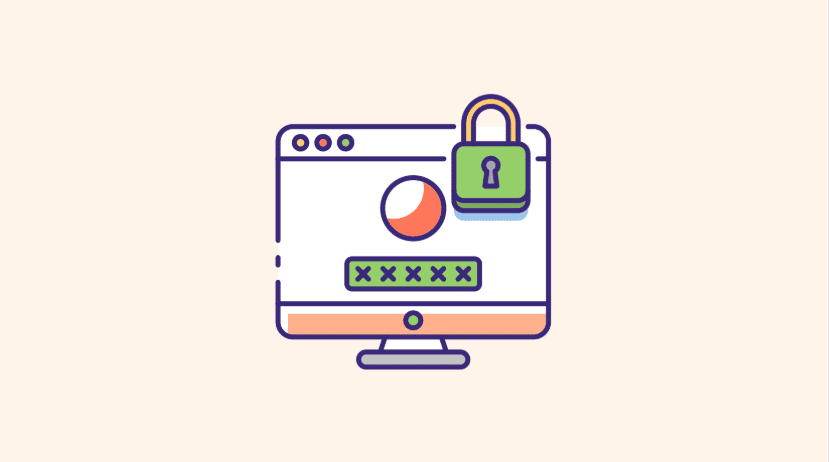
How Hackers Exploit Weak Credentials
Hackers don’t always need advanced tools to break into your site. Many use brute force attacks, where they try thousands of username and password combinations until they find the right one. If you’re using something easy to guess, like “admin” and “123456,” it won’t take them long.
Here are a few examples of risky login habits:
- Sticking with the default “admin” username.
- Using short or common passwords like “password,” “qwerty,” or your birthdate.
- Reusing the same password across multiple accounts.
- Sharing login details casually without monitoring access.
Once a hacker gets in, they can steal data, inject malware, or even lock you out of your own site.
Best Practices for Strong Logins
The good news is that strengthening your credentials takes just a few minutes. Here’s how to secure your login details:
- Ditch the “admin” username: Create a unique administrator name that’s harder to guess.
- Use strong passwords: A strong password should be at least 12 characters long and include uppercase, lowercase, numbers, and symbols.
- Leverage a password manager: Tools like LastPass or 1Password generate and store strong passwords so you don’t have to remember them.
- Enable two-factor authentication (2FA): This adds an extra security layer by requiring a code from your phone or email in addition to your password.
- Limit login attempts: Use a plugin to block repeated failed login tries, making brute force attacks nearly impossible.
- Assign roles wisely: Don’t give administrator access to everyone. Use roles like “Editor” or “Contributor” when possible.
Pro Tip: Think of your login like the keys to your house. You wouldn’t hand them out to strangers or leave them under the doormat, right? Treat your WordPress credentials with the same level of care.
Mistake #7: Ignoring SEO Basics
You can build the most beautiful WordPress site in the world, but if no one can find it, what’s the point? This is where SEO (Search Engine Optimization) comes in.
Unfortunately, many beginners ignore SEO in the early stages, thinking it’s too technical or something to worry about “later.” The truth is, skipping SEO from the start makes it much harder to grow traffic down the road.
Why SEO Matters From Day One
Search engines like Google are often the main way people discover new websites. If your site isn’t optimized, it’s like opening a shop in the middle of the desert—no one knows it’s there.
Getting the basics of SEO right early helps you:
- Attract more visitors: Higher rankings mean more people see (and click) your site.
- Build credibility: Sites that appear on page one of Google automatically feel more trustworthy.
- Save money: Instead of paying for ads, organic traffic brings in long-term results for free.
- Stay competitive: If your competitors are doing SEO and you’re not, guess who’s getting all the traffic?
Simple SEO Setup for Beginners
You don’t need to be an expert to cover the essentials. A few small steps can make a big difference:
- Install an SEO plugin: Tools like Yoast SEO or Rank Math guide you through optimizing your posts and pages.
- Choose a good permalink structure: Go to Settings > Permalinks and select “Post name” for clean, keyword-friendly URLs.
- Optimize your titles and meta descriptions: Each page should have a unique, keyword-rich title and description that tells search engines what it’s about.
- Use headings properly: Break content into sections using H1, H2, and H3 tags. It makes your site easier to read and crawl.
- Add alt text to images: This helps with SEO and accessibility, while also giving search engines more context.
- Submit your sitemap to Google: Use Google Search Console to make sure Google can easily find and index your site.
- Focus on quality content: At the end of the day, Google rewards helpful, valuable content.
Common SEO Mistakes to Avoid
- Stuffing your content with too many keywords.
- Forgetting to optimize images (large file sizes slow down your site).
- Publishing content without internal links to related posts.
- Ignoring mobile optimization (Google uses mobile-first indexing).
Pro Tip: SEO is a marathon, not a sprint. Don’t expect instant results. But if you lay the foundation now, your site will grow steadily and attract the right audience over time.
Mistake #8: Using Default Settings Without Customization
When you install WordPress for the first time, it comes with default settings that are meant to get you started quickly.
But here’s the problem: if you leave everything as-is, your site can look unprofessional, confuse visitors, and even hurt your SEO.
Many beginners overlook these defaults, not realizing how important it is to customize them right away.
Examples of Default Settings That Cause Problems
- The “admin” username
- By default, many installations create an “admin” user. Hackers know this and target it first in brute force attacks. Keeping it makes your site an easy target.
- Permalink structure
- The default permalink might look like this:
yourwebsite.com/?p=123
Not only is this ugly, but it also gives no clue about your content. Search engines prefer clean, keyword-rich URLs like:yourwebsite.com/best-coffee-recipes
- The default permalink might look like this:
- Tagline and site title
- Many WordPress sites still display “Just another WordPress site” in the header because beginners forget to change it. This looks unprofessional and can confuse visitors.
- Default content
- WordPress comes with a sample post (“Hello World!”), a sample page, and a sample comment. Leaving them on your site looks sloppy and amateurish.
- Timezone and date format
- If you don’t set your local timezone, scheduled posts might publish at the wrong times, and timestamps on your site may confuse visitors.
How to Optimize These Settings for a Better Website
- Change your admin username: Create a new user with a unique name and delete the “admin” account.
- Set up permalinks correctly: Go to Settings > Permalinks and choose Post name for SEO-friendly URLs.
- Update your site title and tagline: Go to Settings > General and add a tagline that reflects your brand or purpose.
- Delete sample content: Remove the “Hello World!” post and any placeholder pages before going live.
- Adjust timezone and date format: Go to Settings > General and match the settings to your location for accuracy.
Pro Tip: Think of default settings as a blank canvas. Customizing them helps your site look professional, improves SEO, and prevents security risks. Don’t skip this simple step—it sets the tone for everything that follows.
Mistake #9: Not Optimizing for Speed and Performance
When it comes to websites, speed is everything. People today expect instant results, and if your site takes more than a few seconds to load, most visitors will click away.
In fact, studies show that a delay of even one second can lead to lower conversions and higher bounce rates. Unfortunately, many beginners don’t think about performance until after their site is already slow.
Common Speed-Killing Habits
- Using cheap or overloaded hosting
- If your hosting provider doesn’t prioritize performance, your site will lag no matter what you do on the front end.
- Installing too many plugins
- Each plugin adds extra code and requests to your server. Too many = slower site.
- Uploading large, uncompressed images
- Huge image files are one of the biggest culprits for slow-loading websites.
- Not using caching
- Without caching, every visitor request loads the site from scratch, which slows things down.
- Ignoring database cleanup
- Over time, unused data, spam comments, and revisions can bloat your database and slow performance.
- No Content Delivery Network (CDN)
- If your visitors are spread around the world, loading everything from one server location increases load times.
Tools and Tricks to Boost Site Speed
The good news? Speed optimization doesn’t have to be complicated. A few smart moves can make your site lightning-fast:
- Choose a reliable hosting provider – Look for managed WordPress hosting or a host with proven performance.
- Optimize your images – Use tools like Smush or ShortPixel to compress images without losing quality.
- Install a caching plugin – Plugins like WP Rocket or W3 Total Cache store static versions of your pages, so they load faster.
- Use a CDN – Services like Cloudflare or StackPath deliver your content from servers closest to your visitors.
- Clean up your database – Use plugins like WP-Optimize to remove unnecessary junk.
- Minify CSS and JavaScript – Reduce the size of your files so they load more quickly. Many caching plugins do this automatically.
- Limit plugins and scripts – Keep only what’s essential and deactivate anything unnecessary.
Pro Tip: Always test your site speed using free tools like Google PageSpeed Insights, GTmetrix, or Pingdom. They’ll show you exactly what’s slowing your site down and how to fix it.
Remember, a fast website isn’t just about happy visitors—it also improves your SEO. Google rewards speed, so optimizing performance can help you climb higher in search rankings.
Mistake #10: Overlooking Mobile Responsiveness
In today’s digital world, more than half of all web traffic comes from mobile devices. That means if your WordPress site doesn’t look good and function smoothly on a smartphone or tablet, you’re instantly turning away a massive chunk of your audience. Yet, many beginners still design their websites with desktop users in mind and forget to optimize for mobile.
Why Mobile Responsiveness Matters
- User Experience
- Imagine clicking a site on your phone and having to pinch, zoom, and scroll sideways just to read the text. Frustrating, right? If visitors can’t navigate your site easily, they won’t stick around.
- SEO Impact
- Google now uses mobile-first indexing, meaning it primarily looks at your mobile site when deciding rankings. If your site isn’t mobile-friendly, your SEO will suffer.
- Conversions and Sales
- Mobile users shop, read, and sign up on the go. A poorly optimized site means lost leads and fewer sales.
Signs Your Site Isn’t Mobile-Friendly
- Text is too small to read without zooming.
- Buttons and links are hard to tap.
- Images and elements overlap.
- Pages take forever to load on mobile data.
- The layout doesn’t adjust automatically to different screen sizes.
How to Ensure Your Site Is Mobile-Responsive
- Use a Responsive Theme
- Most modern WordPress themes are mobile-ready, but always double-check before installing.
- Preview Your Site on Different Devices
- WordPress has a built-in preview tool, or you can use Chrome DevTools to see how your site looks on various screen sizes.
- Simplify Navigation
- Mobile menus should be clean, collapsible, and easy to tap. A messy menu can frustrate users.
- Optimize Images for Mobile
- Use smaller image sizes for mobile users to ensure fast loading. Plugins like Smush or EWWW Image Optimizer can help.
- Test with Google’s Mobile-Friendly Test
- This free tool instantly tells you whether your site is mobile-friendly and highlights issues to fix.
- Use AMP (Accelerated Mobile Pages)(Optional)
- If your site is content-heavy, implementing AMP can make your mobile pages load much faster.
Pro Tip: Don’t just think about how your site looks on mobile—consider how it feels. A mobile-friendly site should be easy to scroll, quick to load, and intuitive to use.
Conclusion
Starting a WordPress website is exciting—it feels like opening the doors to your very own corner of the internet. But along with the excitement comes a learning curve, and it’s easy to fall into common traps that can slow you down or even break your site.
From choosing the wrong hosting provider to ignoring mobile responsiveness, these beginner mistakes can cost you time, money, and potential growth. The good news? Every mistake we’ve discussed is 100% avoidable with the right knowledge and a bit of planning.
Think of your website like a car. You wouldn’t buy a flashy sports car and forget to maintain the engine, right? The same goes for your WordPress site—it needs the right foundation, regular care, and smart choices to perform at its best.
So, whether you’re setting up your first blog, building an online store, or creating a portfolio, keep these lessons in mind.
Avoid the pitfalls, take the smarter route, and your WordPress journey will be much smoother. The best part? You’ll save yourself a ton of stress while creating a site you’re proud of.
FAQs About WordPress Beginner Mistakes
1. What’s the biggest mistake WordPress beginners make?
The most common mistake is choosing the wrong hosting provider. A poor host can slow down your site, affect security, and make your overall experience frustrating from the start.
2. How many plugins should I install on my WordPress site?
There’s no magic number, but less is more. Only install the plugins you truly need, and make sure they’re from trusted developers. Aim for functionality over quantity.
3. Do I really need to worry about website security as a beginner?
Absolutely. Hackers often target small or new websites because they assume beginners don’t secure their sites. Even basic steps like using strong passwords and installing a security plugin can protect you.
4. How can I tell if my site is mobile-friendly?
Use Google’s Mobile-Friendly Test or simply check your site on different devices. If you find yourself zooming, scrolling awkwardly, or waiting too long for pages to load, you need to optimize.
5. What’s the easiest way to speed up a slow WordPress site?
Start with image optimization and caching. These two fixes alone can dramatically improve speed. Then, consider upgrading your hosting if your site still struggles.